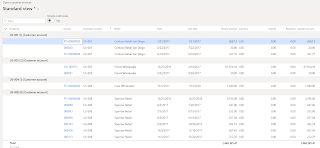Within this article I would like to provide with the high-level changes that were made within Small parcel shipping functionality.
1. Container weight configuration
Transportation management à Setup à Carriers à Shipping carriers
Average container weight field
3. Customer carrier account assignment
Accounts receivable à Customers à All customers à General tab à Carrier customer accounts
4. Carrier label printing configuration
Warehouse management à Setup à Containers à Container packing policy à Carrier label printing section
Upon Container Close, label will be printed that is stored on the Route Segment Container if:
5. Print shipping label
Warehouse management à Packing and containerization à Containers à Shipping label
Label will be printed that is stored on the Route Segment Container.
The system will try to find Route Segment Container by Container ID and Container manifest ID (ShipCarrierTrackingNum). Once found, there is a field on the Route Segment Container contained label that will be printed. That field is called ContainerShippingLabel (is not visible from UI)
6. Carrier customer account assignment per sales order
Accounts receivable à Orders à All Sales orders à Transportation tab à Carrier customer account field
2. Carrier account assignment
Transportation management à Setup à Rating à Carrier service account
3. Customer carrier account assignment
Accounts receivable à Customers à All customers à General tab à Carrier customer accounts
4. Carrier label printing configuration
Warehouse management à Setup à Containers à Container packing policy à Carrier label printing section
Upon Container Close, label will be printed that is stored on the Route Segment Container if:
- Print Container Shipping Label Rule is not Never
- Manifest Requirements For Container is set to Transportation Management
- Container manifest id is specified on the container
5. Print shipping label
Warehouse management à Packing and containerization à Containers à Shipping label
Label will be printed that is stored on the Route Segment Container.
The system will try to find Route Segment Container by Container ID and Container manifest ID (ShipCarrierTrackingNum). Once found, there is a field on the Route Segment Container contained label that will be printed. That field is called ContainerShippingLabel (is not visible from UI)
6. Carrier customer account assignment per sales order
Accounts receivable à Orders à All Sales orders à Transportation tab à Carrier customer account field