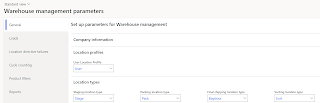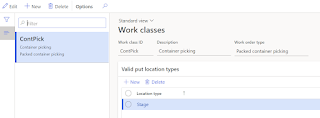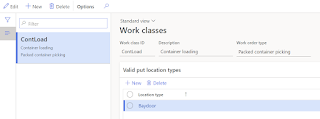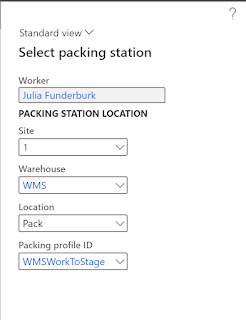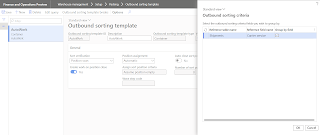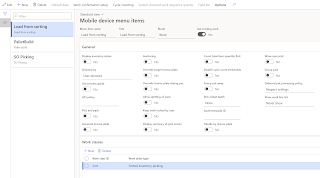In this blog post I will go through different options for manual packing in Microsoft Dynamics 365 Supply Chain Management. It will cover majority of the capabilities available for manual packing.
We will be going through 4 scenarios:
- Move products to packing station for manual packing and move containers to the final shipping location immediately once packing is completed.
- Move products to packing station for manual packing and create a work to move containers to the staging location once the packing is completed.
- Move products to packing station for manual packing and create a work to move containers to the baydoor location once the packing is completed.
- Sort packed containers before shipping.
Useful links:
Improved packing functionality (Dynamics 365 for Operations 1611) - Microsoft Dynamics 365 Blog
Outbound sorting - Supply Chain Management | Dynamics 365 | Microsoft Learn
Scenario #1: In the first scenario we will configure the simple flow:
Goods are picked from the Bulk location and put into Pack station for manual packing. Then worker manually pack items into containers. Once items are packed, items are moved to Baydoor location right aways.
Let's start with the minimal configuration required to process the scenario described:
First what we need is to create Packing location type, Packing location profile, and Pack location
Packing location type:
Packing location profile:
Pack location (This location will be used to move items from Bulk location for packing):
Wave templates:
We need to create Work template to move products from Bulk location to Pack location upon Sales order process.Work template:
For Work template we need work classes and directive code.
Work class:
Directive code:
Now we need to determine from where we are picking products and where we are moving to.
Create Location directive to pick products from BULK.
Create Location directive to put products to Pack location.
Scenario #2:
What if we do not need to move containers immediately to final shipping locations. What if we need to create a work to move containers and then any available worker will pick it up and move it to the desired location. In this scenario, we are going to create a work to move containers to Staging location.
Make sure you create Stage location type, Stage location profile, Stage location and set Staging location type on the Warehouse management parameters for this scenario.
We will continue with what we have configured for scenario 1 and advance it with what we want to achieve in this scenario. We will create another Container packing policy and Packing profile.
Work templates, Location directives to move products from BULK to PACK - are without change. But we need to create another work template and location directives to create work to move containers from PACK to Stage location and then to BAYDOOR.
Let's create a work template Packed container picking that will be used to move items from Pack location to Staging location and then to Baydoor.
Work template:
For this work template we need 2 work classes:We are done with configuration, let's proceed with the process.
Walkthrough:
Create Sales order, reserve inventory and complete work that will move items to Pack station (Nothing new, the same as before)
Pack items in the Pack station with the created Sort packing profile (the same way as before)
Close the container. Now your containers are moved to the Sort location.
On the mobile device, select Pallet build.
In the LP/Con field, enter the first container ID that is associated with sales order 1.
Select OK.
Because no sort positions currently exist, you must specify one. In the Sort position ID field, enter SP02.
Because no LP is currently associated with sort position SP02, you must specify one. In the LP field, enter LP02.
Select OK.
Because sort position validation is turned on, you must enter the sort position ID again. In the Sort Position ID field, enter SP02.
Select OK.
You receive a "Work completed" message.