In this blog post I am going to walk through the new Vendor bank account proposal workflow feature.
The vendor bank approval workflow in Dynamics 365 Supply Chain Management ensures that bank data submitted by suppliers is secure, financially compliant, and protected against fraud. Businesses can evaluate and approve any incoming changes to a supplier's bank account information and make sure the provided bank details meet their organization's standards and policies. This helps reduce the risk of fraud by detecting and preventing unapproved changes.
When you enable the vendor bank account workflow, any changes submitted for specific bank-details fields will be sent through the workflow for approval. You can configure approval triggers and decide whether to invoke the approval workflow when a supplier’s bank details are created, changed, or both.
Enable the feature
Enable Vendor bank account change proposal workflow feature in the Feature management workspace
Set up the vendor workflow
Before you can use the workflow feature, you must enable it.
Go to Accounts payable > Setup > Accounts payable parameters.
On the General tab, expand the Vendor bank account approval FastTab.
- Set the Bank account approval (create) option to Yes to send changes to the workflow upon bank account record creation.
- Set the Bank account approval (update) option to Yes to send changes to the workflow upon bank account record update.
In the Data entity behavior (update) field, select the behavior that should be used when data is imported:
- Allow changes without approval – The data entity can update the vendor bank account record without processing it through the workflow.
- Reject changes – Changes can't be made to the vendor bank account record. The import will fail for the fields that are enabled for the workflow.
- Create change proposals – All fields will be changed except the fields that are enabled for the workflow. The new values for those fields will be added to the vendor bank account as proposed changes, and the workflow will be started automatically.
In the list of vendor bank account fields, select the IsEnabled checkbox for every field that must be approved before the changes can be made.
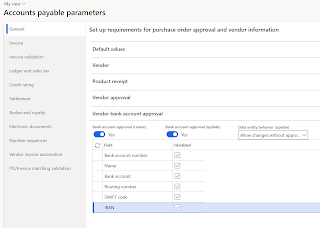
Go to Accounts payable > Setup > Accounts payable workflows.
Select New.
Select Workflow approval for proposed vendor change.
Set up the workflow so that it matches your approval process. The Workflow approval for proposed vendor bank account change workflow approval element will apply the changes to the vendor bank account.
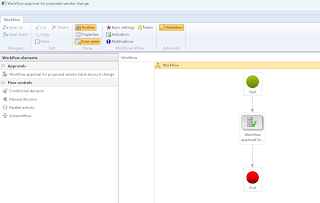
Add vendor bank account information and submit to the workflow for approval
If Bank account approval (create) option is enabled in the Accounts payable parameters, when you create a vendor bank account record and save the record, Workflow button will be available.
Go to Accounts payable > Vendors> All vendors.
On the Action pane, select Vendor tab and select Bank accounts option in the Set up section.
Select New to create a new bank account.
Fill in all required fields.
Select Save.
Select Workflow button and chose Submit.
Bank account must be approved before it can be used throughout the system.
Change vendor bank account information and submit the changes to the workflow
When you change a field that is enabled for the workflow, the Proposed changes page appears. This page shows the original value of the field and the new value that you entered. The field that you changed is reverted to its original value. A status message will inform you that your changes haven't been submitted.
Every time that you change a field that is enabled for the workflow, that field is added to the list on the Proposed changes page. To discard the proposed value for a field, use the Discard button next to the field in the list. To discard all changes, use the Discard all changes button at the bottom of the page. Select OK to close the page.
After you have at least one proposed change, two additional tabs appear on the action pane: Proposed changes and Workflow.
Select Proposed changes to open the Proposed changes page and review your changes.
Select Workflow > Submit to submit the changes to workflow.
Review status filed:
- Draft - record has been created and has not been submitted for approval. All fields are editable in this state
- Approved - record has been approved
- Approved, changes not submitted - previously approved record has been changed but not yet send for approval.
- Approved, pending changes - changed record has been submitted for the approval
The workflow follows the standard workflow process. The approver is directed to the Vendor bank account page where the changes can be reviewed on the Proposed changes page and then select Workflow > Approve to approve the workflow. After all approvals are completed, the fields are updated with the values that you proposed.

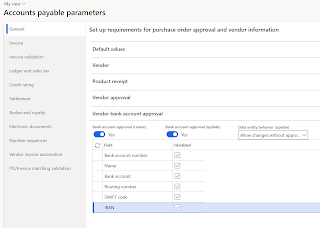

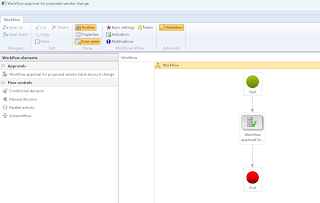



No comments:
Post a Comment